Support FAQ - Personal Web Space
Included with your eSuite.ca internet account is a free personal website. Below is a brief tutorial
detailing how to upload your website content.
After you have created a website and saved it locally on your hard drive you will need to FTP that content
to our servers in order to allow the world to view it Many FTP clients are available, the tutorial below uses WS_FTP Once you have installed the software, please click the connect button and the following screen will pop up.
You will need your FTP Login and Password. This information can be located on your Customer Sign-up Sheet
or you can call our Technical Support Department at 416-853-1000 opt #1. Click OK, and you will be connected, once you are connected the following screen will appear:
Double Click the folder in the right hand pane named "public"
Highlight the files from your computer; these are displayed in the right hand pane. Once you have selected
the files click on the --> arrow and the files will be uploaded to your personal webspace.
Once the files are uploaded you can view your webpage by going to "http://users.esuite.ca/~username"
Please note the home page file must be named "index.html" or "index.htm". The server is case sensative
so "Index.html" is different then "index.html"
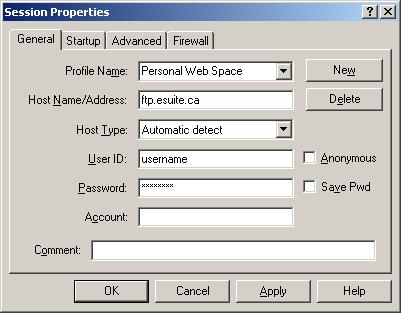
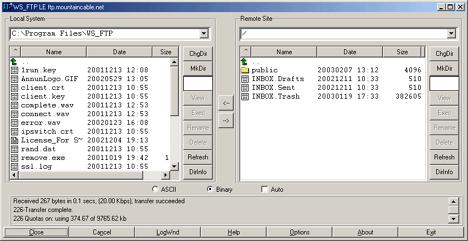
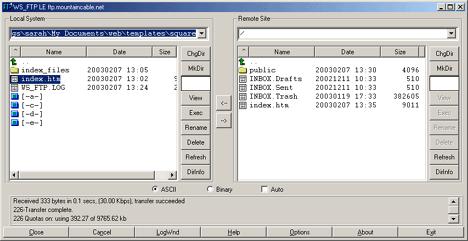
For additional support please contact eSuite.ca Support at 416-853-1000 opt. #1.
416-853-1000
© Internet Access Solutions Ltd. 2025 - All rights reserved

